Hihome Academy

Using a Zigbee sensor to trigger smart automations
To use a Zigbee door sensor or a PIR (passive infrared) sensor for smart switching of your lighting or other devices involves the following steps:
Choose a compatible Zigbee sensor: Choose a sensor that is compatible with your smart home hub or smart home automation system. Most door sensors and PIR sensors are compatible with popular smart home systems such as Hihome (Tuya), Amazon Alexa or Google Assistant.
Install the sensor: Install the sensor according to the instructions. For a door sensor, this usually means attaching the sensor to the door and the magnet to the door frame. For a PIR sensor, this means attaching the sensor to a wall or ceiling.
Pair the sensor with your Hihome Zigbee Gateway or Home Assistant: Connect the sensor to your Hihome or automation system according to the instructions from Hihome.
Configure the automation: Configure the sensor to activate your lights or other devices when motion is detected or the door is opened or closed. To do this, you need to set up automation rules in Hihome system or Home Assistant . For example, you can set a rule that turns on the lights in a room when the door is opened and turns them off when the door is closed.
Test the sensor: Test the sensor to make sure it is triggering your devices correctly. Walk in front of the PIR sensor or open and close the door to test the door sensor. Make sure the lights or other devices turn on and off as expected.
Adjust Sensitivity: If necessary, adjust the sensor placement to reduce false triggers or improve accuracy.
By following these steps, you can use a door sensor or PIR sensor to create a smart home automation system that automatically turns on your lights or other devices when you enter a room or trigger the sensor in some way.

Academy
How to turn off a charger when charging is complete
Many people travel with an e-bike or electric scooter these days. Battery technology has made great progress, but charging is still necessary. If you prefer to switch off the charger when it has finished charging, a Hihome Smart Plug can provide a solution. With the Smart Automation explained below we show an example setup to switch off the charger when charging is 100%. What does this automation do: You have to turn on the Plug manually (via button, voice or App) when you want to start charging and you plug the charger into the bike or battery. 1. Once the charger starts, you can check the power consumption by selecting the Power tab. You will then see the power consumption at the moment of charging. In this example it is 184Watt.
2. Set up the automation by following the next step. The goal is to turn off the plug when the charger power consumption is too low, indicating that charging is complete. When charging, the charger in our example consumes 184W. Therefore, we now set the shutdown threshold to 11.5W. Tab Smart and then "+" to add a new automation. Select "When device status changes".
3. Choose the device you want to control with this automation, in our example the Smart Plug. From the list, choose "power", because we want the switch to activate when power consumption decreases, because this indicates that charging is complete.
4. Next we set the power consumption threshold that indicates a full charge, in our example we set the value to "<" = lower than 11.5W. (can also have a lower value, just try it). Next step we choose "Run the device" and choose "Switch 1".
5. Select “Disable” and complete the automation installation.
6. Now the automation is ready to use. You can change the appearance in the app and rename the automation whenever you want.
This example is designed to show you how easy it is to create smart automation. Questions or suggestions? Please contact us by email: support@hihome.eu